Shopware 6 Plugin: Spotler MailPro (WebPower)

With our Spotler MailPro (WebPower) plugin, we combine the strengths of Shopware and Spotler. With this integration, you can seamlessly integrate your e-commerce system and your newsletter system. In Shopware, the standard newsletter functionality focuses on managing subscriber lists and ensuring GDPR compliance through a double opt-in process. However, Shopware lacks built-in tools for creating or sending newsletters. As a result, it's common practice to integrate Shopware with external newsletter systems to handle the marketing aspects effectively.
Integration
Keep collecting your newsletter subscribers in Shopware while creating your campaigns in Spotler MailPro (WebPower). Our connector ensures a seamless integration between the two systems, providing a smooth and efficient workflow.
HowTo use the Spotler MailPro (WebPower) Connector
You’ve downloaded our plugin from the Shopware store – that's fantastic! Now, it's time to learn how to make the most of it. Follow this tutorial to get started with the "Spotler MailPro (WebPower) Connector" plugin. First, as always, ensure the plugin is installed and activated.
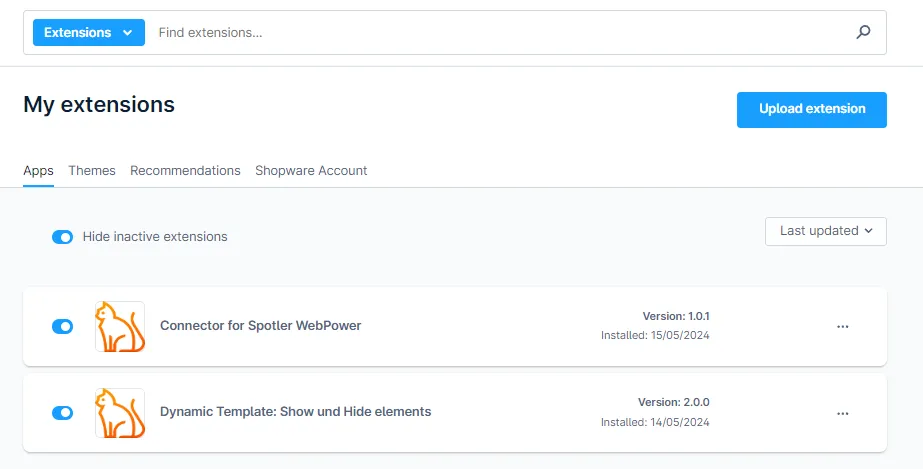
For the impatient: Go to summary
Configuration
First, configure the connection to Spotler. Open the plugin settings in your shop backend, and you will see the following screen.
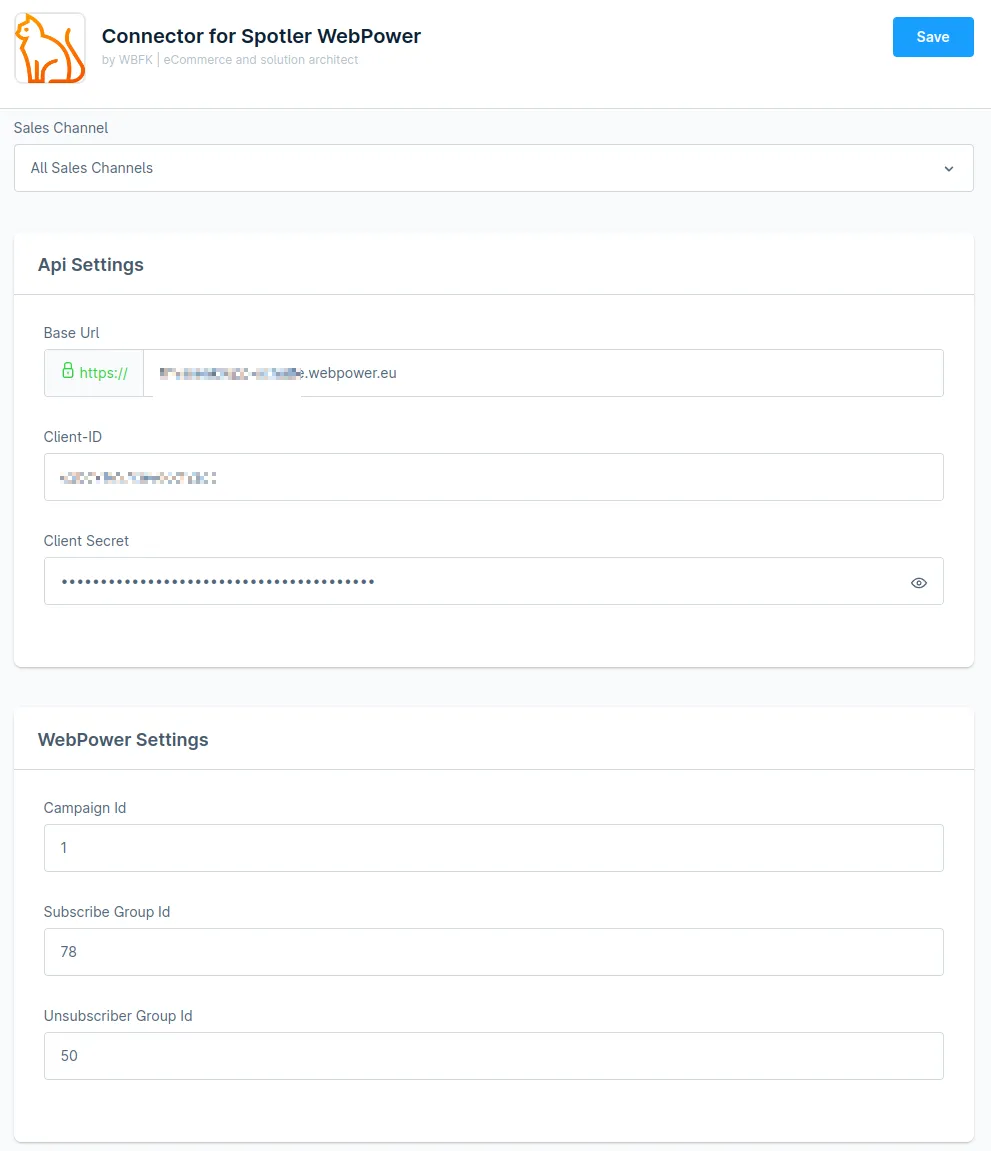
So where do you get this information from? The client ID and secret you retrieve from your Spotler Account. Go to Settings - RestClients. Either create a new REST client here or use an existing one.
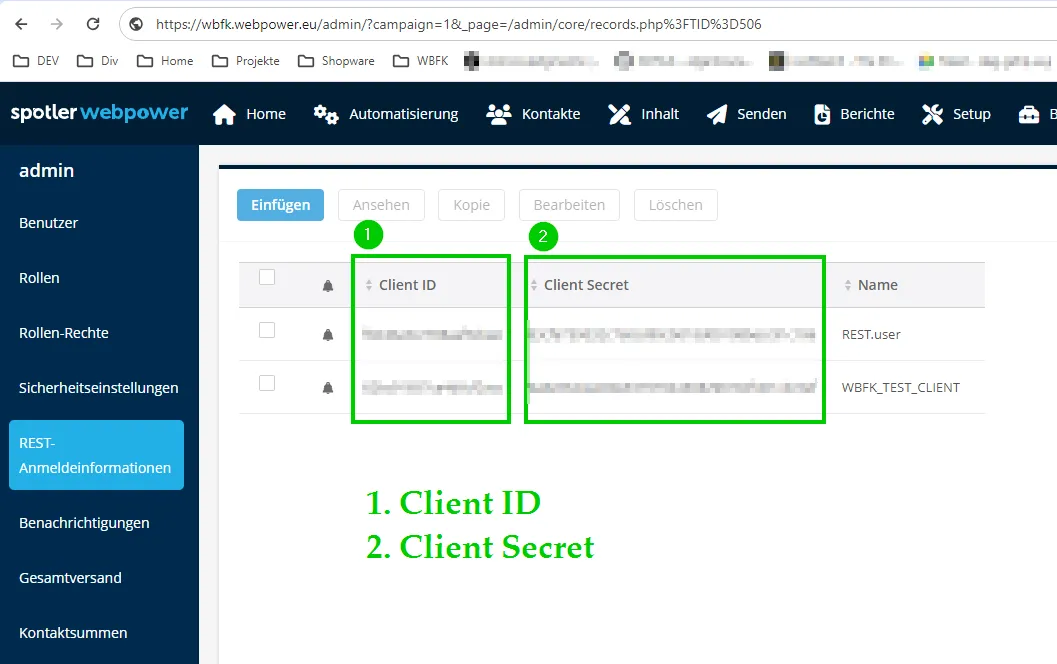
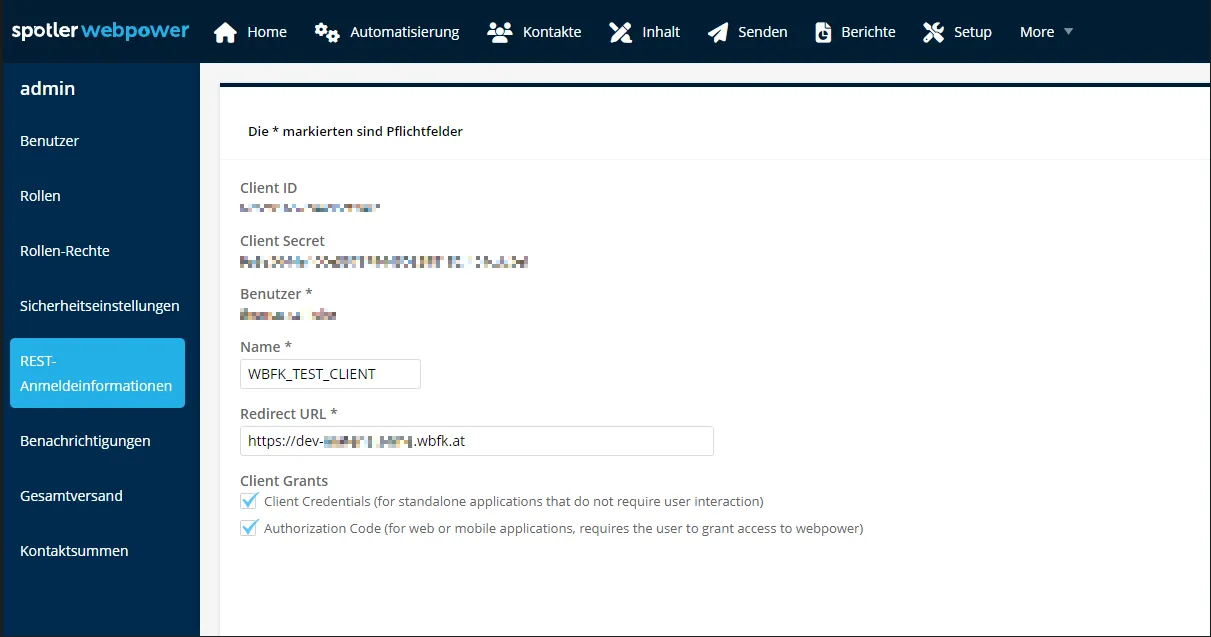
The other parameters needed for your configuration, you also find in your Spotler account. In the next screenshot you see, from where you can retrieve your
- Base URL
- Campaign ID
- Subscriber ID
- Unsubscriber ID
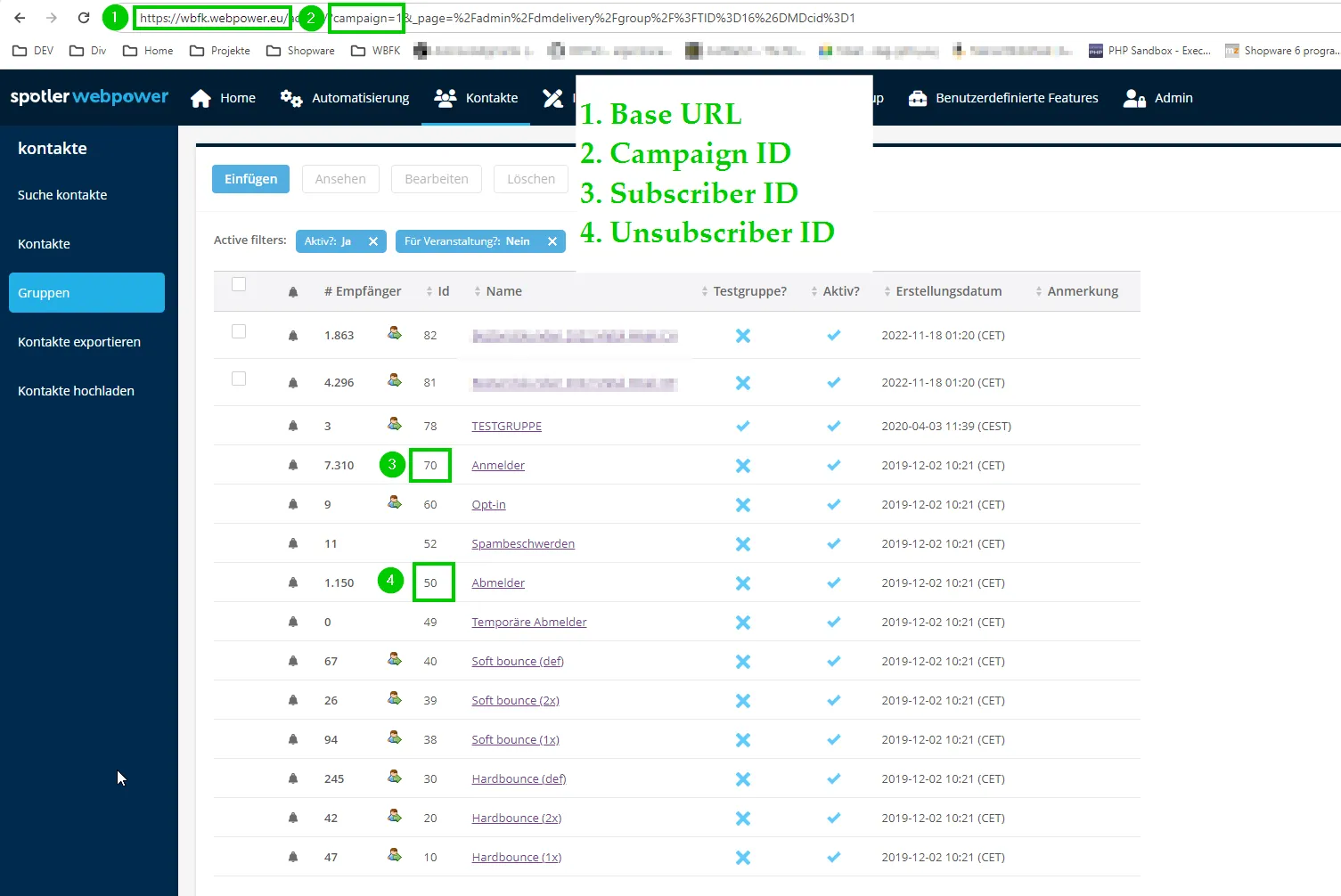
No need to configure: The following Advanced Settings usually do not need to be configured. They are the same for all Spotler environments:
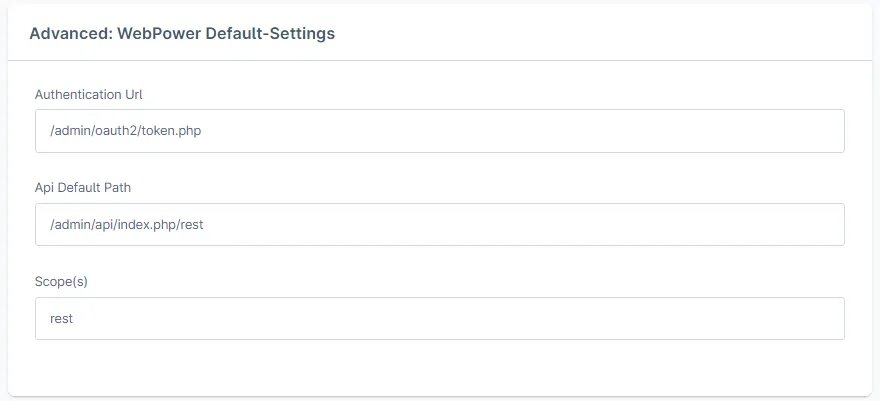
How it works
When you have configured the plugin, your newsletter subscribers are reported to your Spotler account. Just place your standard newsletter form in your frontend. Following events will trigger a update from Shopware to Spotler:
- A customer subscribes from the newsletter form.
- A customer accepts newsletters in his account settings.
- A customer un-subscribes from the newsletter form.
- A customer changes the newsletter settings in his account settings.
- A customer changes personal data like his last-name (in case of marriage) or his address-data in his account settings.
How to use - condensed - short summary
This is the bullet point description for how to use plugin:
- Install the plugin
- Configure the plugin. You find the configuration parameters in your Spotler account.
- Use newsletter functionality in Shopware as usual.
Reach out, if you have questions
If you have any questions or need help. Don't hesitate to contact us. We will be happy to help.